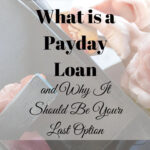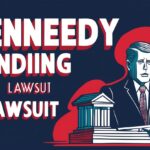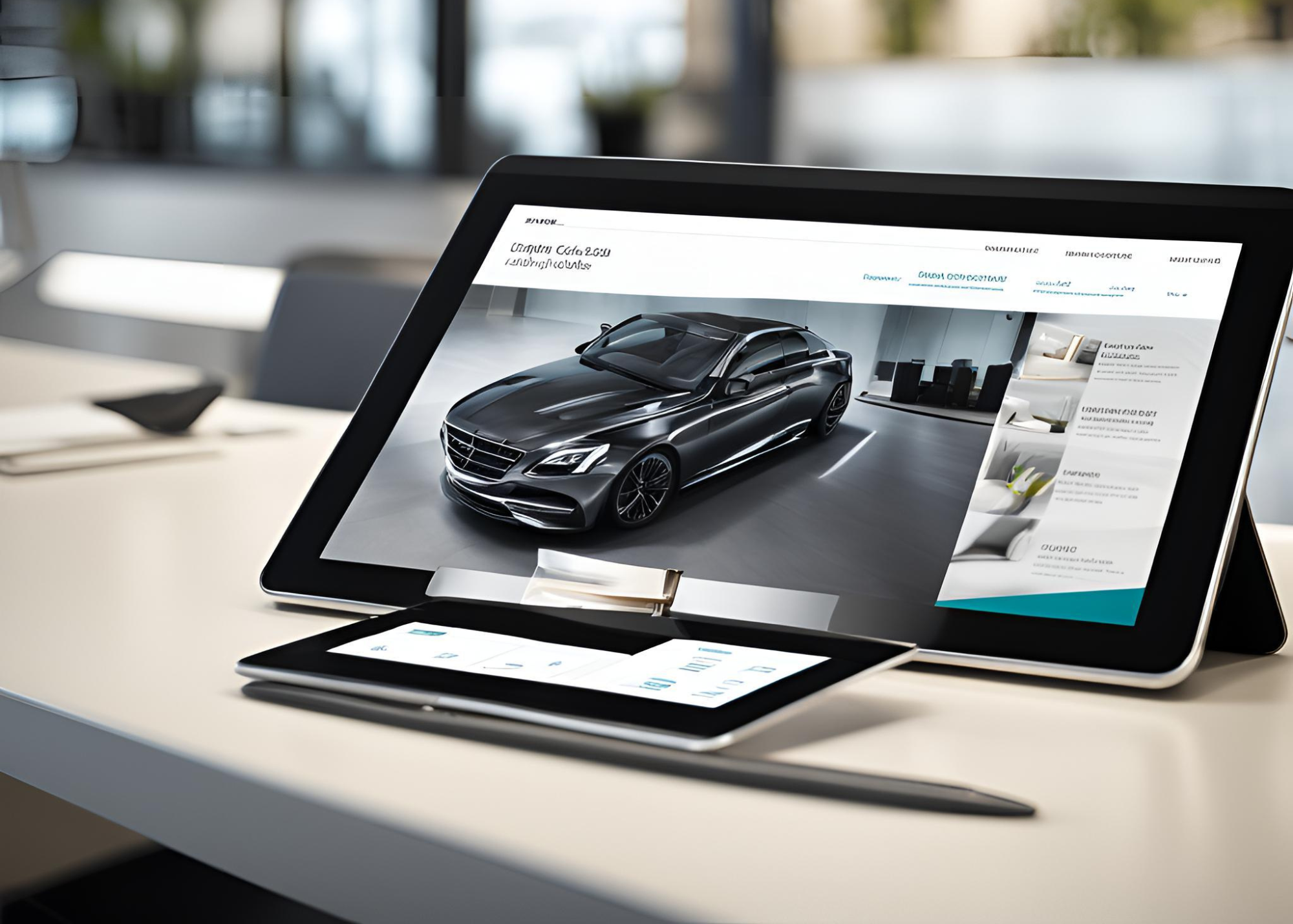Source Filmmaker, or SFM, is a tool for making animations. It was created by Valve, the same company that made games like Half-Life and Team Fortress. SFM was first made for creating game trailers. Over time, people started using it to make their own videos and animations. It works with models, lights, cameras, and sounds in a 3D space.
The best part about SFM is that it is free and easy to use for beginners. Even though it is simple, it also has tools for advanced users. You can use it to make short films or fun videos using game characters. But to share your work with others, you need to turn your project into a finished file. This is called compiling.
Why Do You Need to Compile in SFM?
Everything you create in SFM stays inside the program as a project file. People outside of SFM cannot see it unless you turn it into a usable format like a video or images. This process is called compiling.
Compiling changes your project into something like a video file that you can upload to YouTube or share with others. Without compiling, your project is incomplete. No one else will be able to view it.
At first, compiling can seem confusing. There are many options and settings that might feel overwhelming. But once you learn the steps, it becomes easier and part of your regular workflow.
Preparing Your Project for Compilation
Before you start compiling, you need to make sure your project is ready. Follow these steps to prepare:
1. Finish Your Animation
Make sure your animation is complete. Check that all the movements look smooth. Look for any mistakes like models freezing or animations not playing correctly.
2. Set Up Your Lighting
Good lighting can make your animation look much better. Adjust the brightness, shadows, and colors to match the mood of your video. A well-lit scene will make your work look professional.
3. Sync Your Audio
If you are using sound, check that it matches the animation. Music, voices, and sound effects should play at the right time. Unmatched audio can ruin even a good animation.
4. Choose Render Settings
Decide on your project’s resolution and frame rate. Most videos today use 1920×1080 resolution. You can choose 24 or 30 frames per second (fps). These settings affect how clear and smooth your video will look.
Step-by-Step Guide to Compiling in SFM
After your project is ready, you can start compiling it. Follow these steps:
1. Open the Render Menu
At the top of SFM, click File, then go to Export, and choose Movie. This will open the Movie Export window.
2. Pick Your Export Type
You will see two main options:
- Image Sequence: This saves each frame of your animation as a picture. You can use these pictures to make a video in another program like Adobe Premiere.
- Video File: This creates a video file like MP4 or AVI. This is faster if you don’t plan to do extra editing.
3. Set Where to Save the File
Choose a folder where you want to save your file. Pick a location that is easy to find so you don’t lose your work.
4. Adjust Render Settings
You can adjust these settings:
- Resolution: Set it to 1920×1080 or the size you used for your project.
- Frame Rate: Match the fps of your project, like 24 or 30 fps.
- Format: Choose a file format. MP4 with H.264 codec is a common choice for videos.
5. Start Rendering
Click the Render button. Depending on your project’s size, it may take some time to finish. Be patient while the program works.
Common Errors and How to Fix Them
Sometimes, problems happen during compiling. Here are common issues and ways to solve them:
1. Black Frames or Missing Models
- Why It Happens: Some assets do not load correctly.
- How to Fix It: Check that all the files and models are linked properly. Restarting SFM before compiling can also help.
2. Audio Is Out of Sync
- Why It Happens: The frame rate in the settings does not match your project.
- How to Fix It: Make sure the fps in your render settings matches the fps in your project.
3. Rendering Takes Too Long
- Why It Happens: High resolution or very detailed scenes can slow down the process.
- How to Fix It: Lower the resolution or render in smaller parts using image sequences.
4. Video File Won’t Play
- Why It Happens: The video format or codec is not supported.
- How to Fix It: Use a common format like MP4 with H.264 codec for compatibility.
Tips to Make the Process Smoother
Compiling can be tricky, but these tips can help:
1. Organize Your Project
Keep your timeline and assets tidy. Label your models, sounds, and cameras so everything is easy to find.
2. Do Test Renders
Render small parts of your animation to check the quality. This helps you catch mistakes early.
3. Use Image Sequences
If your project is large, export as an image sequence. This way, you can re-render only the frames that have issues.
4. Backup Your Work
Save your project in multiple places. If something goes wrong, you won’t lose all your progress.
5. Learn Shortcuts
Keyboard shortcuts can make your work faster. Spend time learning the ones you use the most.
A Personal Note
When I started using SFM, compiling was the hardest part for me. I didn’t know where to start, and it felt confusing. I learned to work on small scenes first. This made it easier to fix mistakes and understand the process. Over time, I became more comfortable with compiling, and now I enjoy seeing everything come together as a finished video.